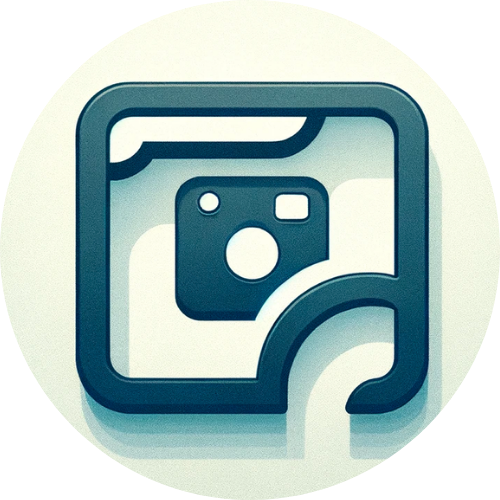You sit at your computer and spot something important on your screen. You need to save it fast. Windows gives you tools for this task. Over the years, you have seen new shortcuts and features appear. These changes help you work faster and stay organized. The windows screen capture shortcut history shows how small changes can make a big difference in your daily routine.
Key Takeaways
Windows screen capture tools started with just the Print Screen key. Now, they have advanced snipping and recording features.
Alt + Print Screen captures only the window you are using. This saves time because you do not need to edit extra parts.
Windows Key + Print Screen saves a screenshot of the whole screen. It puts the picture in the Pictures folder so you can find it easily.
The Snipping Tool and Snip & Sketch have many ways to capture the screen. They also have tools to help you edit and make your screenshots better.
Windows 11 mixes old and new snipping features together. It also lets you record videos for more ways to capture your screen.
Keyboard shortcuts like Windows + Shift + S help you take screenshots faster. You can also pick different snip styles quickly.
Windows has features like Sticky Keys, high contrast, and voice commands. These help everyone use the computer more easily.
Third-party tools give even more options. You can capture scrolling screens, use better editing, and share in the cloud if you need more power.
Windows Screen Capture Shortcut History
Print Screen Key
Early Use
You might remember the earliest days of Windows. The Print Screen key stood as your main tool for taking screenshots. When you pressed this key, Windows copied everything on your screen to the clipboard. You could then paste the image into Paint or Word. This simple method marked the beginning of the windows screen capture shortcut history. Many users found it helpful for saving information or sharing what they saw on their screens.
Limitations
The Print Screen key had some clear limits. You could only capture the whole screen, even if you needed just a small part. You always had to open another program to paste and save your screenshot. This extra step slowed you down. As Windows grew, users wanted faster ways to capture screenshots. The need for better shortcuts became clear in the history of Windows screen capture tools.
Alt + Print Screen
Active Window Capture
Windows introduced the Alt + Print Screen shortcut to solve some of these problems. When you use this shortcut, you capture only the active window. You do not have to worry about cropping out other parts of the screen. This feature made taking screenshots much easier and faster. You could focus on the window you needed without extra editing.
The Alt + Print Screen shortcut in Windows is specifically designed to capture only the active window, setting it apart from other screenshot shortcuts. Print Screen copies the entire screen, while Windows Key + Print Screen saves a full-screen capture as a PNG file. This difference shows how Windows improved screenshot tools over time. You can now capture exactly what you want with less effort.
User Benefits
You save time when you use Alt + Print Screen. You do not need to crop or edit your screenshots. This shortcut helps you work more efficiently. Many users found this change important in the windows screen capture shortcut history. It made capturing information from one window quick and simple. You could share or save your screenshot right away.
Tip: If you want to capture screenshots of just one window, try using Alt + Print Screen. It keeps your workflow smooth and organized.
Windows Key + Print Screen
Auto-Save Feature
Windows kept improving the way you capture screenshots. The Windows Key + Print Screen shortcut brought a big change. When you press these keys together, Windows captures the whole screen and saves it as a PNG file automatically. You do not need to open Paint or any other program. This shortcut made taking screenshots much faster and easier.
Pictures Folder Integration
Windows saves your screenshots directly to the Pictures folder, inside a special Screenshots subfolder. You can find your images quickly without searching through other files. This step in the windows screen capture shortcut history helped users stay organized. You no longer need to worry about losing your screenshots or forgetting to save them.
Note: Windows Key + Print Screen is perfect for capturing and saving screenshots in one step. You can always find your images in the Pictures > Screenshots folder.
The windows screen capture shortcut history shows how each new shortcut improved your workflow. You started with the Print Screen key, moved to Alt + Print Screen for more control, and now use Windows Key + Print Screen for instant saving. These changes made taking screenshots easier, faster, and more useful for everyone.
Windows Snipping Tool

Introduction
Windows Vista Debut
The Windows Snipping Tool first showed up in Windows Vista. Before this, you had to use the Print Screen key and programs like Paint. The snipping tool made taking screenshots much easier. You could pick any part of your screen and save it right away. This new tool helped you work faster and with less trouble. You did not have to capture the whole screen or paste images into another app just to save them.
The Windows Snipping Tool let you get only what you needed. You could save your screenshot as a PNG file without extra steps. This made it easier to share information quickly. Many people found that the snipping tool made daily computer tasks much simpler.
Early Features
The first snipping tool had many helpful features. You could pick from different snip modes like free-form, rectangular, window, or full-screen. There were also simple tools like pens, highlighters, and erasers. These let you draw or mark on your screenshots before saving or sharing them.
Tip: Use the delay snip feature if you want to capture a menu or tooltip that disappears fast.
The snipping tool worked with OneNote and the clipboard. This made it easy to keep and manage your screenshots. You could quickly paste your captures into notes or documents.
Snipping Tool Evolution
Windows 7, 8, 10 Updates
The snipping tool got better with each new Windows version. In Windows 7 and 8, updates made it more stable and easier to use. The look was cleaner, and the drawing tools worked better. You could now use the delay snip feature for timed screenshots.
When Windows 10 came out, Microsoft added the Snip & Sketch app. This new app took the place of the old snipping tool and looked more modern. You got more ways to edit and could share screenshots right from the app. The shortcut Windows + Shift + S made it even easier to capture part of your screen. You could paste your screenshots into apps like Discord, Slack, or email.
Here is a quick look at how the snipping tool changed:
Windows XP: Clipping Tool was in the Tablet PC Edition and let you take flexible screenshots.
Windows Vista: Snipping Tool started with many snip modes and simple drawing tools.
Windows 10: Snip & Sketch replaced the old tool and added better editing and sharing.
Windows 11: The new Snipping Tool put all the features together and worked better.
Windows 11 (latest): Video capture mode was added so you can record your screen and sound.
User Feedback
You and many others liked these changes. The snipping tool became something you used every day. You could capture, edit, and share screenshots without stopping your work. Clipboard history let you keep up to 25 screenshots at once. You could open your clipboard by pressing Windows + V and pin or delete items as you wanted.
Different snipping modes let you pick the best way to capture your screen.
Drawing tools made it easy to show important parts.
Clipboard history helped you keep track of your screenshots.
Video capture mode let you record tutorials or games.
Note: The snipping tool keeps getting better, making Windows more useful and fun.
The Windows Snipping Tool changed how you take and share information. It started as a simple tool in Windows Vista and grew into a strong feature in Windows 10 and 11. Now you have more ways to capture, edit, and organize your screenshots than ever before.
Snip & Sketch
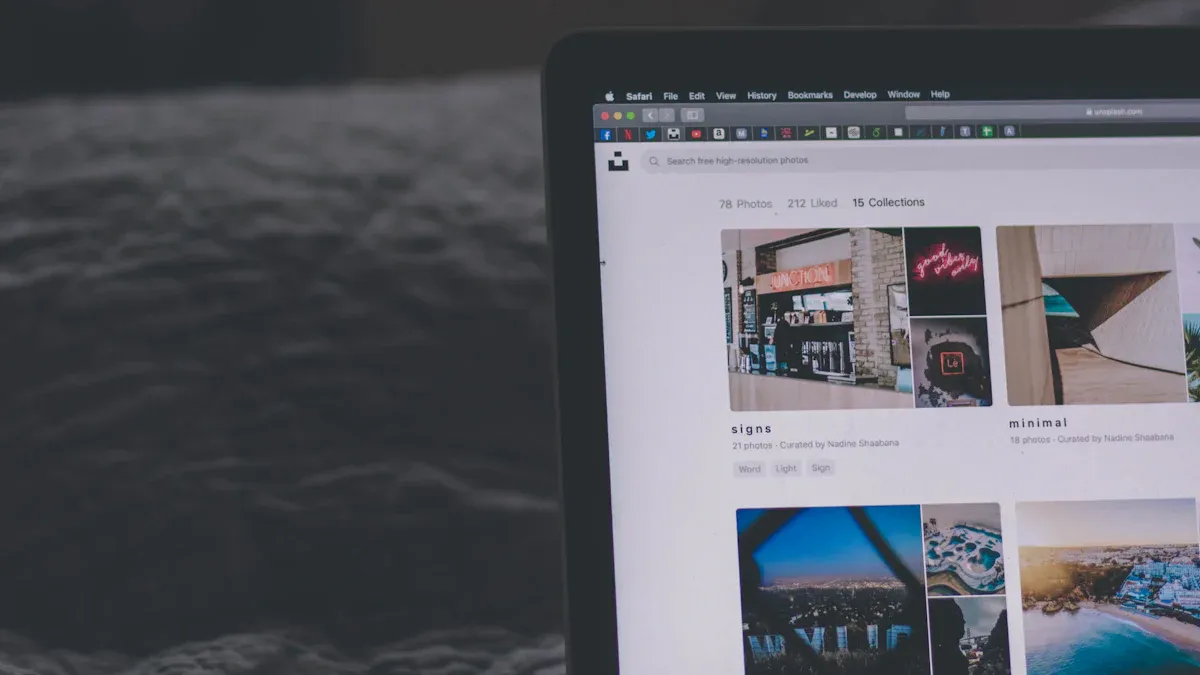
Launch in Windows 10
Overlay and Modes
You first saw snip & sketch in windows 10. This tool changed how you take screenshots. When you press the keyboard shortcut, an overlay appears on your screen. You do not need to open a separate app. You can choose from multiple snipping modes. These include rectangular, freeform, window, and full-screen. Each mode helps you capture exactly what you want. The overlay makes it easy to select the area you need. You can quickly grab a screenshot without extra steps.
Tip: Try each mode to see which one fits your needs best. The rectangular mode works well for most tasks, but freeform lets you get creative.
Integration with Windows Ink
Snip & sketch works well with windows ink. If you use a stylus or touch screen, you can draw right on your screenshot. You can highlight, underline, or circle important parts. This feature helps you explain things better. You can also use pens, pencils, and highlighters. Windows makes it simple to save or share your marked-up images. Many students and teachers use this tool for lessons and homework.
Keyboard Shortcut
Windows + Shift + S
You can open snip & sketch with a keyboard shortcut. Press windows + shift + s to start a new capture. This shortcut works from almost any app or screen. The overlay pops up, and you pick your snipping mode. You do not need to search for the app in the start menu. This keyboard shortcut saves you time and keeps your workflow smooth. Many users say this is one of the best updates in the history of windows screenshot tools.
Clipboard History
After you take a screenshot with snip & sketch, windows copies it to your clipboard. You can paste it into emails, documents, or chat apps. Windows also keeps a clipboard history. Press windows + V to see your recent screenshots and other copied items. You can pin important screenshots so you do not lose them. This feature helps you manage your work and stay organized.
Note: Clipboard history lets you keep track of several screenshots at once. You do not have to worry about losing your last capture.
Snip & sketch stands out in the history of windows screen capture tools. It gives you more control, better editing, and easy sharing. You can use multiple snipping modes, mark up your screenshots, and keep everything organized with clipboard history.
Unified Snipping Tool
Windows 11 Merge
Combined Features
When you use windows 11, you notice that Microsoft combined the best parts of the old snipping tool and Snip & Sketch. You now have one tool that brings together all the features you need. You can capture screenshots using different modes, such as rectangular, freeform, window, or full-screen. The new snipping tool in windows 11 lets you edit, draw, and highlight right after you take a screenshot. You do not need to switch between apps. You find everything in one place, which saves you time.
You also see a modern look that matches the rest of windows 11. The interface feels smooth and easy to use. You can open the snipping tool quickly by pressing Windows + Shift + S. This shortcut works everywhere in windows 11. You can capture screenshots for work, school, or fun. The tool helps you stay organized because it saves your images in the right folder.
Tip: Try using the delay feature in the snipping tool. It helps you capture menus or pop-ups that disappear fast.
Video Capture
Windows 11 adds a new feature to the snipping tool. Now, you can record your screen, not just take screenshots. You can capture video clips of your actions, which helps when you want to show someone how to do something. You can record your voice, too. This feature makes windows 11 stand out. You do not need extra software to record your screen. You can use the snipping tool for both screenshots and videos.
User Experience
Streamlined Workflow
You get a faster workflow with the unified snipping tool in windows 11. You can capture screenshots or record videos with just a few clicks. You do not waste time searching for files. Windows 11 saves your captures in the Pictures or Videos folder. You can edit, crop, or draw on your screenshots right away. The tool keeps your work simple and clear.
Here is a quick list of what you can do:
Capture screenshots in four different modes
Record your screen with sound
Edit and mark up images
Save and organize files easily
Real-World Use
You use the snipping tool in windows 11 for many tasks. You can capture screenshots for homework, work projects, or sharing tips with friends. You can record a video to show someone how to use a program. Teachers use it to make lessons. Students use it to save notes. Office workers use it to share ideas. The unified snipping tool in windows 11 helps everyone work better.
Note: The snipping tool in windows 11 gives you more ways to capture and share information. You can do more with less effort.
Keyboard Shortcut Integration
Shortcut Evolution
Customization
You have more control over your screenshot tools than ever before. In the past, you could only use the default keyboard shortcuts that windows provided. Now, windows lets you change some of these shortcuts to fit your needs. You can set up your own keys for taking screenshots or opening the snipping tool. This helps you work faster and makes your workflow smoother. If you use screenshot tools often, you can pick shortcuts that feel comfortable for you.
Tip: Go to the settings menu in windows to see if you can change your screenshot shortcut. Try different combinations to find what works best.
Accessibility
Windows has made keyboard shortcuts easier for everyone to use. If you have trouble pressing several keys at once, you can turn on features like Sticky Keys. This lets you press one key at a time instead of all together. Windows also supports screen readers and high-contrast modes, so you can see and use screenshot tools more easily. These changes help more people capture screenshots without extra steps.
Sticky Keys help you use keyboard shortcuts with less effort.
High-contrast mode makes the screen easier to see.
Screen readers can tell you what is happening when you take a screenshot.
Cloud and Clipboard
OneDrive Sync
Windows now connects your screenshot tools to the cloud. When you capture screenshots, you can save them directly to your OneDrive folder. This means you can open your screenshots on any device where you sign in with your Microsoft account. You do not have to email files to yourself or use a USB drive. Your screenshots stay safe and easy to find.
Note: Turn on OneDrive sync in windows settings to back up your screenshots automatically.
Sharing Options
You can share your screenshots quickly with new sharing features in windows. After you capture a screenshot, you can copy it to the clipboard. Then, you can paste it into an email, a chat, or a document. Windows also lets you use the Share button to send screenshots to apps or people. This makes it simple to show your work or ask for help.
Here are some ways you can share screenshots:
Paste from the clipboard into a message or document.
Use the Share button to send to apps like Teams or Outlook.
Save to OneDrive and share the link with others.
Tip: Use the clipboard history (Windows + V) to find and share screenshots you took earlier.
Keyboard shortcuts in windows have changed a lot over time. You now have more ways to capture, save, and share your work. These updates make screenshot tools more useful for everyone.
Third-Party Tools
If you want more than what Windows gives you, you can use third-party tools. These tools have extra features and give you more control. Many people look for a good screenshot tool for work, school, or games.
Alternatives
Screenpresso
Screenpresso is a popular screenshot tool. You can capture your whole screen, a window, or just a part. Screenpresso lets you record videos and add arrows or highlights. There is a built-in editor for quick changes. Many people like Screenpresso because it saves time and keeps things organized. You can also share your screenshots right from the app.
Greenshot, ShareX
Greenshot and ShareX are free screenshot tools that many people trust. Greenshot is open-source and simple to use. You can take scrolling screenshots, add notes, and save in different formats. ShareX has even more features. You can capture parts of your screen, record videos, and upload images to the cloud. ShareX lets you do advanced editing and set up automation. Both tools help you work faster and share things easily.
Tip: Try out different screenshot tools to find the one that works best for you.
Comparison
Advanced Features
You might see that third-party screenshot tools have features that Windows does not. Here are some main differences:
Scrolling capture lets you get long web pages or documents.
Annotation tools help you add text, arrows, and highlights.
Advanced editing gives you more ways to change screenshots.
Sharing options include cloud uploads and direct links.
Some tools let you record your screen, use a webcam, or make animated GIFs.
Snagit (Third-Party) | Windows Snipping Tool (Native) | |
|---|---|---|
Capture Screenshots | Yes | Yes |
Multiple Sharing Options | Yes | Yes |
Basic Markup | Yes | Yes |
Scrolling Capture | Yes | No |
Advanced Editing | Yes | No |
OCR (Grab Text) | Yes | No |
Smart Move | Yes | No |
Step Tool | Yes | No |
Screen Recording (Webcam & Audio) | Yes | No |
Screen Draw While Recording | Yes | No |
Create Animated GIFs | Yes | No |
Share Link | Yes | No |
You can see that tools like Snagit have more advanced options than the Windows Snipping Tool.
User Preferences
When you choose a screenshot tool, you may care about how easy it is, how well you can edit, and how fast you can share. Many people want tools that are simple and quick. Features like annotation, scrolling screenshots, and cloud sharing are important. Price matters too. Some tools are free, but others cost money for more features. Help from forums or support centers can help if you have problems.
PicPick is easy to use and has strong editing, but no automated workflows.
Gyazo lets you capture and share quickly, so gamers like it.
Greenshot is free and open-source, but it does not get many updates.
Lightshot is fast and simple, but it does not have new features.
You should try free trials and read reviews to find the best screenshot tool for you.
Accessibility and Future
Usability
Navigation
You want to move through your computer quickly. Windows screen capture tools help you do this. You can use keyboard shortcuts to take screenshots without using a mouse. This helps if you have trouble with fine movements. You can also use the Tab key to move between buttons in the Snipping Tool. Arrow keys let you select different options. If you use a screen reader, Windows tells you what each button does. This makes it easier for you to find what you need.
Tip: Try using the Tab and Arrow keys to practice moving around the Snipping Tool. You will get faster with a little practice.
Some users like to use voice commands. Windows supports speech recognition. You can say, “Take a screenshot,” and Windows will do it for you. This helps if you cannot use a keyboard or mouse.
High Contrast
You may need to see things more clearly on your screen. Windows offers high contrast modes. These modes change colors to make text and buttons stand out. You can turn on high contrast in the settings. This helps you see the Snipping Tool and other screenshot features better.
Here is how high contrast helps you:
Makes text and icons easier to see
Reduces eye strain
Helps you find buttons and menus faster
Note: To turn on high contrast, press
Left Alt + Left Shift + Print Screenon your keyboard.
Windows also lets you change the size of text and icons. You can make everything bigger so you do not miss important details.
Future Trends
AI and Automation
You will see more smart features in future Windows screen capture tools. Artificial intelligence (AI) can help you capture only the important parts of your screen. For example, AI can find text, images, or buttons and suggest what to capture. You might see tools that blur private information or highlight key areas for you.
Some tools will let you set up automatic screenshots. You can tell Windows to take a screenshot every hour or when a certain app opens. This saves you time and helps you stay organized.
Callout: Imagine a tool that reads your screen and suggests the best way to capture it. AI can make this possible.
User Requests
You and other users often ask for new features. Microsoft listens to feedback and adds updates. Many users want better ways to edit screenshots. Some want more sharing options, like sending screenshots to social media with one click. Others ask for better support for touch screens and stylus pens.
Here are some requests users have made:
Easier ways to blur or hide private information
More file format options, like PDF or GIF
Faster ways to share screenshots with friends or coworkers
You shape the future of Windows screen capture tools. Your feedback helps Microsoft build better features for everyone.
You have watched Windows screen capture tools get better over time. They started with simple shortcuts and now have many helpful features. Each update made it easier and quicker to take screenshots. Both regular users and tech experts find these changes useful.
Remember: Screen capture lets you save, share, and explain things.
You will see even smarter tools in the future. Get ready for new ways to capture your screen and do more work.
FAQ
How do you take a screenshot of just one window in Windows?
Press Alt + Print Screen to capture only the active window. You can then paste the screenshot into Paint or another app. This shortcut helps you avoid capturing the entire screen.
Tip: Use this when you want to focus on one program.
Where do your screenshots go when you use Windows + Print Screen?
Windows saves your screenshots in the Pictures > Screenshots folder. You do not need to paste them anywhere. You can find your images there every time you use this shortcut.
Can you change the default screenshot shortcut in Windows?
You can change some shortcuts in Windows settings. Go to Settings > Accessibility > Keyboard. Look for options to customize your screenshot keys. Not all shortcuts can be changed, but you have some control.
What is the fastest way to capture part of your screen?
Press Windows + Shift + S. The screen dims, and you can select the area you want. The screenshot goes to your clipboard. You can paste it into any app.
Rectangular snip
Freeform snip
Window snip
Full-screen snip
How do you record your screen using Windows tools?
Open the Snipping Tool in Windows 11. Click the video camera icon to start recording. You can record your actions and voice. Save the video when you finish.
Note: This feature works best in Windows 11.
Can you use screen capture tools if you have vision problems?
Yes, Windows supports high contrast modes and screen readers. You can also use keyboard shortcuts and voice commands. These features help you capture your screen more easily.
What are some free alternatives to Windows screenshot tools?
You can try these free tools:
Greenshot
ShareX
Lightshot
Each tool offers extra features like scrolling capture or advanced editing.
Callout: Try different tools to see which one fits your needs best.
See Also
Discovering CleanShotX For Perfect Screenshots And Precision
Extensive Collection Of Curated Screenshot And Recording Tools
In-Depth Reviews Of Popular Screen Recording Software Options