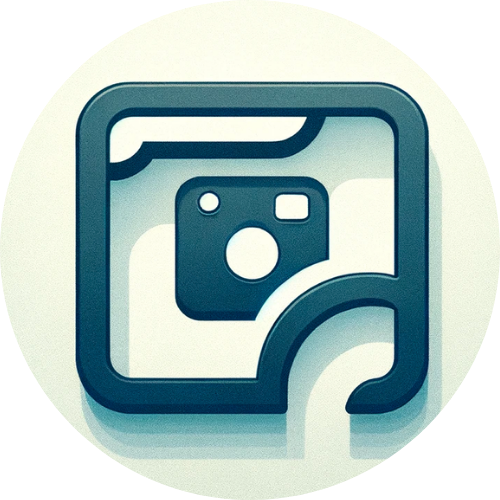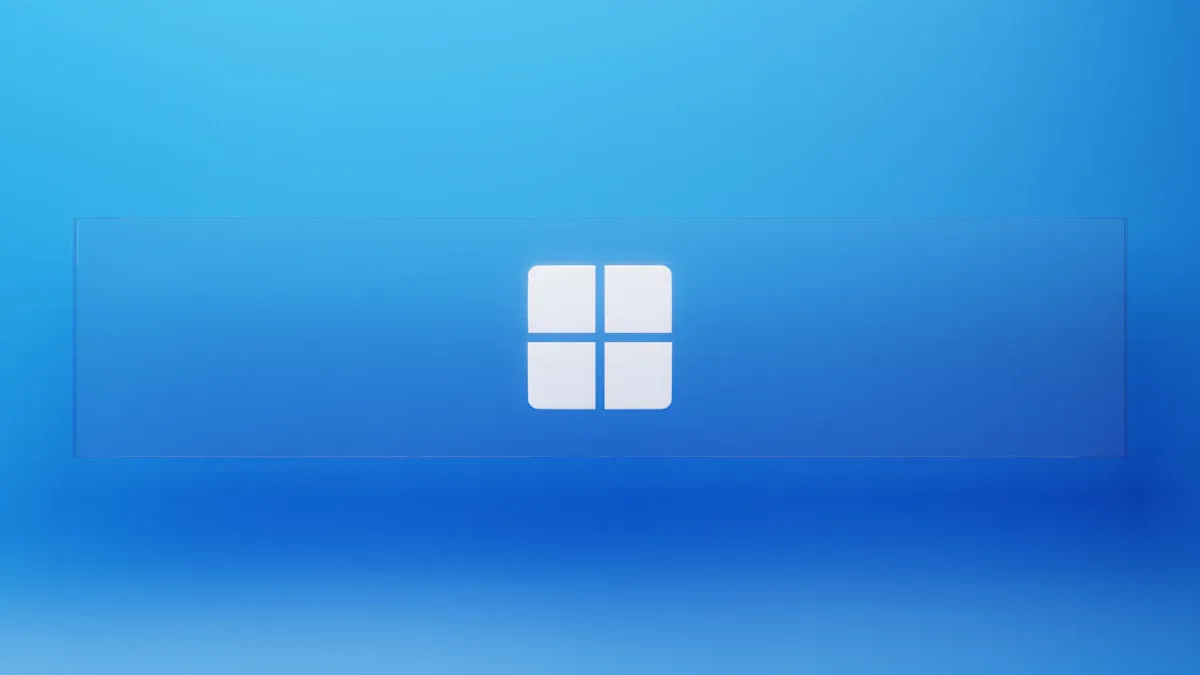
Want to grab your screen in seconds? Check out these top windows screen capture shortcut combos:
PrtScn: Copies your whole screen.
Windows + Shift + S: Lets you select part of the screen.
Windows + PrtScn: Saves a full-screen shot automatically.
Alt + PrtScn: Captures just the active window.
Using shortcuts like these makes your work faster and easier. You will save time and boost your productivity every day.
Key Takeaways
Use PrtScn to copy your entire screen to the clipboard and paste it into apps like Paint or Word.
Press Windows + Shift + S to select and capture a part of your screen with different snip shapes.
Press Windows + PrtScn to save a full-screen screenshot automatically in your Pictures folder.
Use Alt + PrtScn to capture only the active window and paste it where you want.
If shortcuts don’t work, try holding the Fn key, update Windows, or restart your computer to fix common issues.
Windows Screen Capture Shortcuts

Ready to master every windows screen capture shortcut? Let’s break down each one so you can snap, save, and share your screen like a pro.
PrtScn and Variations
The Print Screen (PrtScn) key is the classic way to capture your screen. When you press PrtScn, Windows copies the entire screen to your clipboard. You can then paste it into Paint, Word, or any app that accepts images.
How to use it:
Find the PrtScn key on your keyboard. It usually sits in the top row.
Press PrtScn. Nothing obvious happens, but your whole screen is now copied.
Open an app like Paint or Word.
Press
Ctrl + Vto paste the screenshot.Save the file if you want to keep it.
Tip: If you use multiple monitors, PrtScn grabs everything across all screens.
Some keyboards, especially on laptops, require you to hold the Fn key with PrtScn. This happens because laptop makers combine keys to save space. You might see “Fn + PrtScn” or even “Fn + Windows + PrtScn” on your device. If you notice your arrow keys acting strange in Excel, you might have turned on Scroll Lock by accident with Fn + PrtScn. Look for a Scroll Lock indicator in Excel’s status bar and turn it off to get back to normal.
Windows + Shift + S
This shortcut gives you more control. When you press Windows + Shift + S, your screen dims and a small menu pops up at the top. You can pick from four capture modes: rectangular, freeform, window, or full-screen.
How to use it:
Press
Windows + Shift + S.Choose your snip shape from the menu.
Drag to select the area or click a window.
The screenshot goes to your clipboard.
A thumbnail appears in the corner—click it to edit or save.
You can paste the screenshot right away or open the Snipping Tool for quick edits. This windows screen capture shortcut is perfect when you only need part of your screen.
Note: Screenshots taken this way do not save automatically. You need to paste or save them manually.
Windows + PrtScn
If you want to save a full-screen screenshot instantly, this shortcut is your best friend. Pressing Windows + PrtScn captures your entire screen and saves it as a PNG file—no extra steps needed.
The screenshot lands in your Pictures > Screenshots folder.
Windows dims the screen for a second, so you know it worked.
Files get named in order, like Screenshot (1).png, Screenshot (2).png, and so on.
If you use OneDrive, your screenshots can sync to the cloud, making them easy to find on any device.
This windows screen capture shortcut saves you time because you don’t have to open another app or paste anything. You just press the keys and your screenshot is ready to use.
Quick List:
Instant full-screen capture
Auto-save to Pictures > Screenshots
Visual feedback with screen dim
Easy file management
Optional cloud sync with OneDrive
Alt + PrtScn
Sometimes you only want to capture the window you’re working in. Alt + PrtScn does exactly that. It copies just the active window to your clipboard.
How to use it:
Click the window you want to capture.
Press
Alt + PrtScn.Open Paint, Word, or another app.
Paste with
Ctrl + V.Save if you want to keep the image.
This shortcut is great for sharing error messages or app windows without showing your whole desktop. Remember, the screenshot goes to your clipboard, so you need to paste and save it.
Device-Specific Keys
Not all keyboards are the same. On many laptops, you’ll see that the PrtScn key shares space with other functions. You might need to hold down the Fn key to use it. Some laptops even combine more keys, like Fn + Windows + PrtScn, to save a screenshot.
Laptop makers have changed keyboard layouts over time. They found that people use keys like Print Screen and Scroll Lock less often, so they moved them into Fn key combos. Most users get used to these changes quickly, but it can feel confusing at first. If you ever notice your arrow keys scrolling instead of moving between cells in Excel, check if Scroll Lock is on. Turning it off will fix the problem.
Tip: If your windows screen capture shortcut isn’t working, try adding the Fn key. Check your laptop’s manual or look for small icons on your keys for clues.
Clipboard vs. Auto-Save
Some shortcuts copy your screenshot to the clipboard (like PrtScn, Alt + PrtScn, and Windows + Shift + S). You need to paste and save these yourself. Others, like Windows + PrtScn, save the file automatically. Watch for thumbnail previews in the corner—these let you know your screenshot worked and give you a quick way to edit or save.
With these windows screen capture shortcut tricks, you can capture anything on your screen in seconds. Try each one and see which fits your workflow best!
Snipping Tool and Snip & Sketch

Launching with Shortcuts
You can open the Snipping Tool in seconds with a simple shortcut. Just press Windows + Shift + S on your keyboard. Your screen will dim, and you’ll see four snipping options at the top. This method is much faster than searching for the tool in your menu or right-clicking around. Many people use this shortcut every day because it saves time and makes screen capturing easy. If you want to grab something quickly, this windows screen capture shortcut is the way to go.
Tip: The shortcut works almost anywhere—on your desktop, in a browser, or inside apps.
Capture Modes
Once you launch the Snipping Tool, you get to pick how you want to capture your screen. You’ll see four choices:
Rectangular Snip: Drag to select a box-shaped area.
Freeform Snip: Draw any shape you like around what you want to capture.
Window Snip: Click on any open window to capture just that part.
Full-screen Snip: Grab everything on your screen at once.
You can use your mouse or touchpad to select the area. Each mode helps you capture exactly what you need, whether it’s a small detail or the whole screen.
Quick Edits
After you take a snip, a thumbnail pops up in the corner. Click it, and you’ll jump right into the editing window. Here, you can draw, highlight, or add notes to your screenshot. The tools are simple—pens, highlighters, and erasers. You can save your edited image or copy it to share with someone else. This makes it easy to point out important parts or add a quick message before you send your screenshot.
Note: If you miss the thumbnail, don’t worry. Your snip is still on the clipboard, so you can paste it into Paint or another app.
With these features, the Snipping Tool and Snip & Sketch give you more control than any basic windows screen capture shortcut. Try out each mode and see which one fits your style best!
Advanced Tools and Custom Shortcuts
Xbox Game Bar
You might want more than just a basic screenshot. Xbox Game Bar comes built into Windows 10 and 11, and it lets you record your screen or take quick screenshots. You can open it by pressing Windows + G. The Game Bar works well for recording games or apps, and you can save clips up to 4 hours long. You can change the recording length in the settings if you need longer or shorter clips. All your recordings and screenshots go straight to the Captures folder, so you can find them easily.
Xbox Game Bar records at 1080p and 60fps, which is good for most uses.
You can’t record your desktop or some apps, and there are no fancy editing tools.
Sometimes, if your computer is slow, you might see dropped frames or crashes.
It’s great for casual users, but not the best choice if you want pro-level features.
Tip: If you just want to grab a quick video or screenshot, Xbox Game Bar is simple and ready to go.
Third-Party Tools
If you want more control, try third-party tools like ShareX, Greenshot, or Lightshot. These apps give you extra features that the built-in tools don’t have. For example, ShareX lets you capture scrolling windows, record GIFs, and upload screenshots right to the cloud. Greenshot and Lightshot make it easy to edit, annotate, and share your images fast.
Here’s a quick look at what these tools offer:
Tool | Best For | Special Features |
|---|---|---|
ShareX | Power users | GIFs, scrolling capture, upload |
Greenshot | Quick edits | Annotations, easy sharing |
Lightshot | Simple sharing | Fast uploads, easy interface |
You can try a few and see which one fits your workflow best. Many of these tools let you set up your own windows screen capture shortcut for even faster access.
Custom Shortcut Setup
Setting up your own shortcuts can make screen capture even faster. Tools like Zight let you pick which keys you want to use for different types of captures—full screen, window, or just a part of your screen. You don’t have to dig through menus every time. Just press your custom keys and you’re done.
Custom shortcuts help you work faster and keep your hands on the keyboard.
Most apps make it easy to set up shortcuts, even if you’re not a tech expert.
You can also connect your captures to cloud storage, so sharing is a breeze.
Note: Most users find setting up custom shortcuts simple and quick. You won’t run into many problems, and you’ll save time every day.
Pros and Cons of Advanced Tools
Pros | Cons |
|---|---|
More capture options | Can be overwhelming for beginners |
Customizable shortcuts | Some features may cost money |
Better editing and sharing | May use more computer resources |
Cloud integration | Extra software to install |
Trying out advanced tools can help you find the perfect setup for your needs. If you want more than the basics, these options are worth exploring.
Troubleshooting
Shortcuts Not Working
Sometimes, you press a shortcut and nothing happens. This can feel frustrating, but you can fix it. Many users have reported problems with the Snipping Tool. Some say snips do not appear, files get damaged, or the tool closes by itself. These issues often show up when you use a second monitor. The main screen usually works fine, but the problem pops up on the extra screen. Microsoft knows about this and plans to fix it soon.
Try these steps if your windows screen capture shortcut does not respond:
Check if your keyboard has an Fn key. You might need to hold it with PrtScn.
Make sure your Windows is up to date. Updates often fix bugs.
If you use a laptop, look for small icons on your keys. They show which combos to use.
Disable the “automatically save original screenshot” feature in Snipping Tool settings. Some users say this helps.
If nothing works, restart your computer. This simple step solves many shortcut problems.
Screenshots Not Saving
You take a screenshot, but you cannot find it. This happens more often than you think. Screenshots from Windows + PrtScn go to the Pictures > Screenshots folder. If you use OneDrive, check the OneDrive > Pictures > Screenshots folder instead.
Here are some quick tips:
Open File Explorer and search for “Screenshot.”
Check your OneDrive settings. Sometimes, screenshots save to the cloud.
Make sure you have permission to save files in the Pictures folder.
Problem | Solution |
|---|---|
Screenshot missing | Search in File Explorer |
Not in Pictures folder | Check OneDrive or permissions |
Still not saving | Restart your PC |
Clipboard Issues
Clipboard problems can stop you from pasting screenshots. If you copy a screenshot but nothing pastes, try these fixes:
Close apps that use the clipboard a lot, like remote desktop tools.
Press Ctrl + C again to copy, then Ctrl + V to paste.
Open the Clipboard History with Windows + V to see if your screenshot is there.
Restart your computer to clear up any stuck clipboard processes.
Tip: Clipboard issues often go away after a quick restart or by closing extra apps.
Productivity Tips & Cheatsheet
Workflow Tips
Want to get the most out of your screen capture tools? Try these tips to boost your daily workflow:
Capture Your Steps: Use screenshots to document each step of a task. This helps you remember what you did and makes it easy to share instructions with others.
Spot Patterns: Take regular screenshots while you work. You can look back and see where you spend the most time or where you get stuck.
Automate Repetitive Tasks: If you notice you take the same screenshots every day, set up a routine or use a tool that automates the process. This frees up your time for more important work.
Reduce Errors: Screenshots help you double-check your work. You can compare before and after images to catch mistakes.
Stay Focused: Knowing that your workflow is being tracked with screenshots can help you stay on task and avoid distractions.
Using these tips, you can find bottlenecks, improve your process, and even discover new ways to use your favorite windows screen capture shortcut.
Screen monitoring and task capture tools collect data about how you work. They use this information to show you where you can save time and work smarter. Many teams use these insights to redesign their workflows, automate boring tasks, and focus on what matters most.
Quick-Reference Table
Need a fast reminder? This table gives you a simple guide to the most useful shortcuts and tools. Keep it handy for quick access!
Shortcut / Tool | What It Does | Where It Saves / Sends |
|---|---|---|
PrtScn | Copies full screen | Clipboard |
Windows + Shift + S | Lets you select area to capture | Clipboard, Snipping Tool |
Windows + PrtScn | Saves full screen automatically | Pictures > Screenshots |
Alt + PrtScn | Captures active window | Clipboard |
Xbox Game Bar (Win + G) | Records screen or takes screenshot | Videos > Captures |
Snipping Tool | Advanced snips and edits | Clipboard, user choice |
Quick-reference guides like this help you work faster. They break down steps, make troubleshooting easier, and use simple layouts so you can find what you need right away. Many tools even create these guides for you, complete with annotated screenshots.
You now know how to use Windows screen capture shortcuts like a pro. Try out the built-in tools, explore advanced apps, and use the troubleshooting tips when you get stuck. Practice these shortcuts every day to make them second nature. Don’t forget to bookmark the cheatsheet for quick help later.
🚀 Start snapping, saving, and sharing your screen faster than ever. You’ll boost your productivity in no time!
FAQ
How do I find my screenshots after I take them?
Most screenshots save in your Pictures > Screenshots folder. If you use OneDrive, check the OneDrive > Pictures > Screenshots folder. You can also search for “Screenshot” in File Explorer.
Why isn’t my Print Screen key working?
Some laptops need you to press the Fn key with PrtScn. Look for small icons on your keyboard. If nothing happens, try updating Windows or restarting your computer.
Can I change the shortcut keys for taking screenshots?
You can’t change the default Windows shortcuts. If you want custom keys, try third-party apps like ShareX or Greenshot. These let you pick your own shortcut combinations.
Do screenshots copy to the clipboard or save as files?
It depends on the shortcut. PrtScn and Alt + PrtScn copy to the clipboard. Windows + PrtScn saves a file. Windows + Shift + S copies to the clipboard and shows a thumbnail for editing.
See Also
Discovering CleanShotX For Perfect Screenshots Every Time
Why CleanShotX Is My Preferred Screenshot Application
Comprehensive Review Of Popular Screen Recording Software